Welcome, to tutorial regarding Matlab. Matlab 2013 will be used in this tutorial.
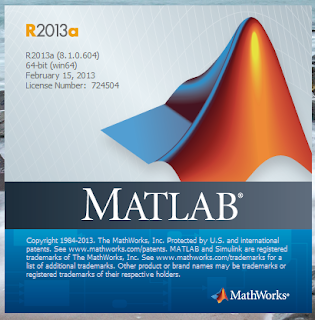 |
| Matlab Splash Screen |
You can run the Matlab application from start menu or from program files.
Main screen appears as the application starts.
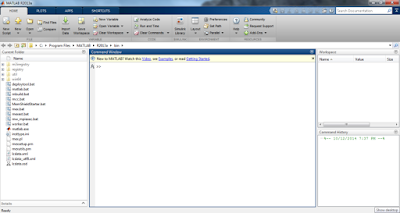 |
| Matlab Main Screen |
You can simple treat main 'Command Window' as calculator. Any calculation can be performed and result will be populated in 'ans' variable.
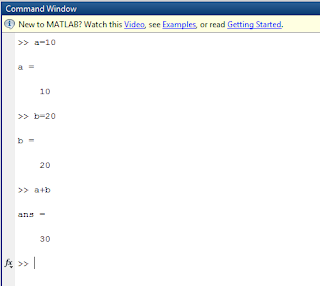 |
Command Window
|
All declared variables with answer variable automatically included in the workspace. Types with min and max values of declared variables can be seen through workspace window.
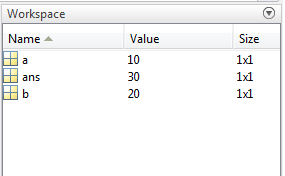 |
| Workspace Window |
'Command History Window' keep track of the commands and will be accessed for future processing.
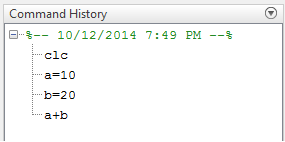 |
| Command History Window |
To clear/remove all commands from the 'Command Window' type 'clc' command in the 'Command Window'.
Similarly, workspace and command history window can also be cleared.
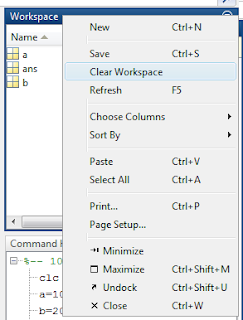 |
| Clear Workspace |
The command 'clear' is used to remove the variables from the workspace. Command 'Clear Variable Name' is used to remove specified variables where as command 'Clear all' is used to remove all variables from workspace.
 |
| Clear Command History |
Thanks for your time. Your feedback is highly recommended. See you soon.
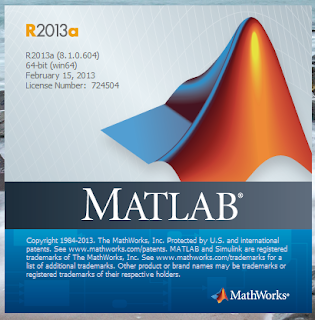
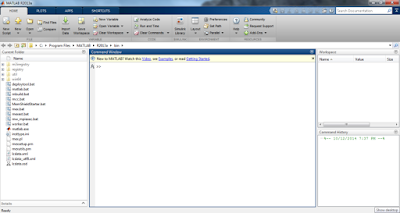
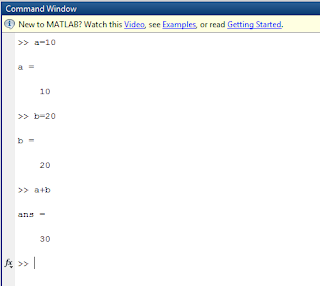
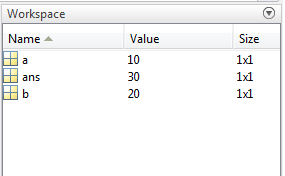
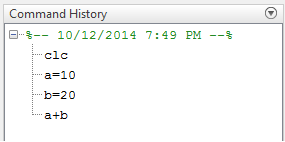
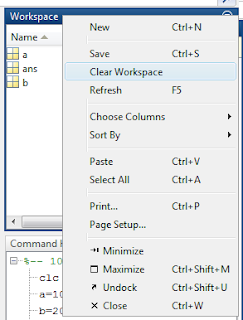


No comments:
Post a Comment